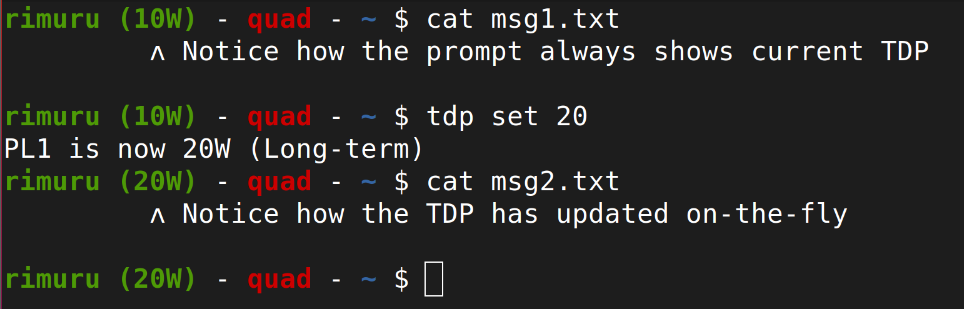|
|
||
|---|---|---|
| .. | ||
| README.md | ||
| gpd-prompt | ||
| gpd-script-update | ||
| tdp | ||
| tdp-set.service | ||
| touch-fix | ||
README.md
Scripts
A collection of scripts for the GPD Win 3. Mostly to minimize the reuqired typing on the keyboard.
To install scripts, copy them somewhere on your Win 3, then add them to your path. This is done by adding a line to the end of ~/.bashrc
Quick install
To quickly install the scripts, paste this block into a terminal on your GPD Win 3:
if [ -z $(which git 2>/dev/null) ]; then
printf "\n$(tput setaf 1)-- We didn't find git! Is it installed? --$(tput sgr0)\n\n"
printf "On Ubuntu and similar distros, git can be installed with the following command:\n"
printf " $(tput setaf 2)sudo apt install git$(tput sgr0)\n\n"
printf "Please try again after installing git.\n\n"
else
printf "$(tput setaf 2)-- Installing scripts --$(tput sgr0)\n"
mkdir -p ~/.local
git clone https://gitea.quad.moe/quad/win3-resources.git ~/.local/gpd-win3
echo -e "\n# GPD Win 3 scripts\nPATH=\"\${PATH}:\${HOME}/.local/gpd-win3/scripts\"" >> ~/.bashrc
printf "$(tput setaf 2)-- Install finished. Please open a new terminal to use the scripts --$(tput sgr0)\n"
fi
To update, run:
gpd-script-update
Manual install
- Clone the repository somewhere
- Ensure the scripts folder is in your PATH
- (Optional) add
tdp checkto your .bashrc, which will display TDP every time you open a terminal
TDP
Lets you set the TDP using intel_rapl.
Common TDPs are:
- 8W (Ultra-low power, mostly just 2D games)
- 12W (Low-power)
- 15W (Balanced)
- 20W (High perf)
- 30W (Max perf)
By default, PL2 (short-term peak) will be 2W higher than PL1.
For details on how to use, run tdp help.
Example commands:
# Print help
tdp help
# Check TDP
tdp check
tdp c
# Set TDP to 8W
tdp set 8
tdp s 8
# Set both PL1 and PL2 to 15W
tdp set 15 --same --detail
tdp s 15 -s -d
# Check both PL1 and PL2
tdp check --detail
tdp c -d
Setting TDP at boot
Install the service using the following command: cp ~/.local/gpd-win3/scripts/tdp-set.service /etc/systemd/system/
Run nano /etc/systemd/system/tdp-set.service and edit the ExecStart= line so it points to the correct place and enter the TDP you want at the end:
ExecStart=/home/<username>/.local/gpd-win3/scripts/tdp set 12
Enable the service:
sudo systemctl deamon-reload
sudo systemctl enable tdp-set.service
Reboot your Win 3, then run tdp check to check that TDP was set correctly.
Touch fix
The script touch-fix unloads, then loads the touchscreen modules needed by the Win 3. This makes the touchscreen work, but only until next reboot. Useful until a permanent fix is available.
Example commands:
# Reload touchscreen module
touch-fix
GPD Prompt
This is a customized version of my bash prompt that adds a TDP display after the hostname:
This script collection must be installed for it to work.
To use it, open your ~/.bashrc file and add the following line:
source gpd-prompt